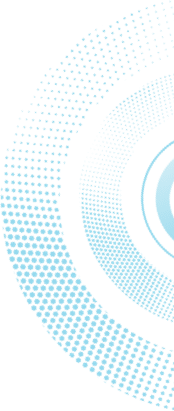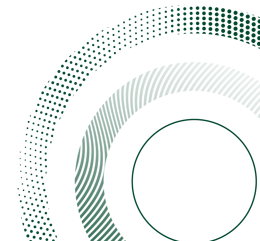Q9 ALLIANCE
Location: Main Tzabam, building C, room 004
ACQUISITION
• Exposure of 0.1 second to 160 minutes or more
• Required camera cooling time inferior to 2 minutes (3-stage Peltier cooling system, -60°C regulated)
• 4 different acquisition modes to choose from, and easily switch from one to another
• Auto acquisition mode:
➢ Automatically selects the appropriate filters, light sources and camera settings for the application
➢ 1-click image acquisition process (fully-automated) for extremely easy and fast image acquisition
➢ Fully-automated capture: optimal exposure time is automatically calculated through advanced algorithm
➢ Adjust manually the desired exposure time from the Auto mode suggestion
➢ Focus on specific area, so exposure time is automatically recalculated based on selection
• Manual acquisition mode:
➢ Exposure time is entered as desired and can be easily adjusted at all times
➢ Live & live-3D modes during acquisition with all fluorescence applications (live-picture displayed during acquisition)
• Serial acquisition mode:
➢ Choose between repetitive, incremental, accumulative and programmed modes
➢ All modes fully customisable (number of images, 1st exposure time, incremental time, time gap between captures, whether
to stop when saturation is reached or not…).
➢ For instance: 1 exposure of 2 minutes every hour, or 10 images in a row with a 10-sec incremental time…
➢ Catalogue: a series of acquired images is saved and easily accessible
➢ Get kinetic graph to effectively monitor the enzymatic reaction on western blots
• Preview acquisition mode:
➢ Advanced live mode to preview sample and image direct visualisation
➢ Easily position sample on the tray/table, and adjust the lens aperture and focus while positioning the sample
• Automatic add-marker function: automatically acquire signal + marker + final merged one (with all 3 pictures kept)
SOFTWARE
License-free software for unlimited users. Multi-user platform
for advanced image acquisition, editing and analysis.
Q9 ALLIANCE
Acquisition Customisation Visualisation Editing Analysis
VISUALISATION
• Autofit: untick the autofit button to view the whole image, regardless of the window size
• Zoom in or out on the image
• Visualise any picture in 3D:
➢ Instantly check levels of signal and saturation
➢ Apply a grid on 3D view to find out about the intensity of signals (shades of grey)
➢ Quickly adjust 3D image colours with the palette button
• Compare images together:
➢ Compare as many images as desired with a simple click
➢ Compare images in 3D
➢ Normalise all images to the designated reference one
• Click the saturation button to highlight the image’s over-saturated areas in red
• Check the image dynamic at a simple glance
• Change the image display by modifying the image greyscale using 5 image pre-sets (100%, 80%, 60%, 40%, 20%)
• Inverse display option, to inverse the grey level of the image
• Adjust Gamma to better display details and lighting darker areas without burning out bright ones
• Pseudo colour display: replace original grey levels of the image by another palette (green, blue, red, multicolour)
• GLP (Good Laboratory Practice): retrieve all technical details about the image (date, exposure time, system, aperture…), print,
save, export
Tutoring
First time users must order a tutoring session.